We just made a HUGE update to Peel, allowing you to get your data in Google Sheets and Excel (OneDrive).
That means you’ll have full access to linear revenue metrics and cohort analysis from your Shopify, Amazon and subscription data right in Google Sheets and Excel.
We know this is crucial for many of our users because they’re spreadsheet experts and we want to support them where they work best. Seriously, they produce some of the most advanced spreadsheet automation we’ve ever seen.
Google Sheets and Excel data from Peel can be bespoke, individual events, or data syncs that update daily.
Let’s dive into how it works!
How to get your Shopify, Amazon & subscription data in Google Sheets & Excel
Here’s how to get data tables on metrics and reports from raw imports from Shopify, Amazon, subscription platforms, and from complex analyses like Product Journey and customer Audiences in Google Sheets and Excel.
Choose the metric or report you want to export and find the export button shown below:
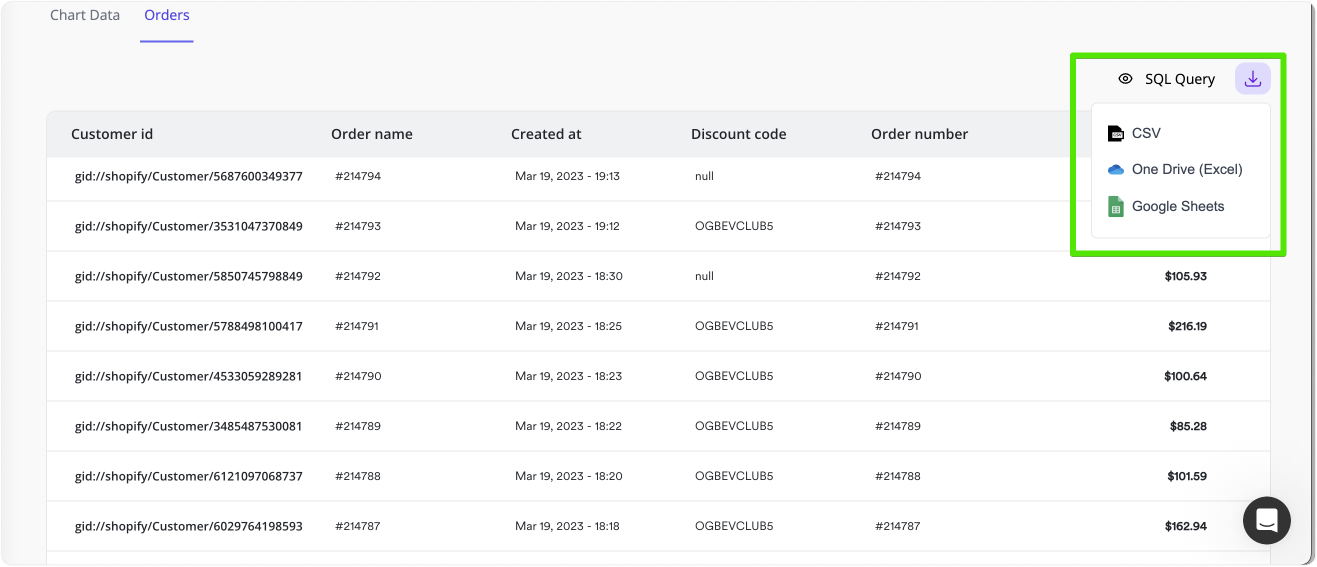
If you’re selecting Excel or Google Sheets, you’ll get a prompt to connect your account to Peel (you can connect multiple accounts so that any Peel user within your organization can export data).
Choose if you want your Google Sheets or Excel data to sync daily
Once your account is connected, it’s time to name your spreadsheet and choose if you want a daily data sync to that spreadsheet.
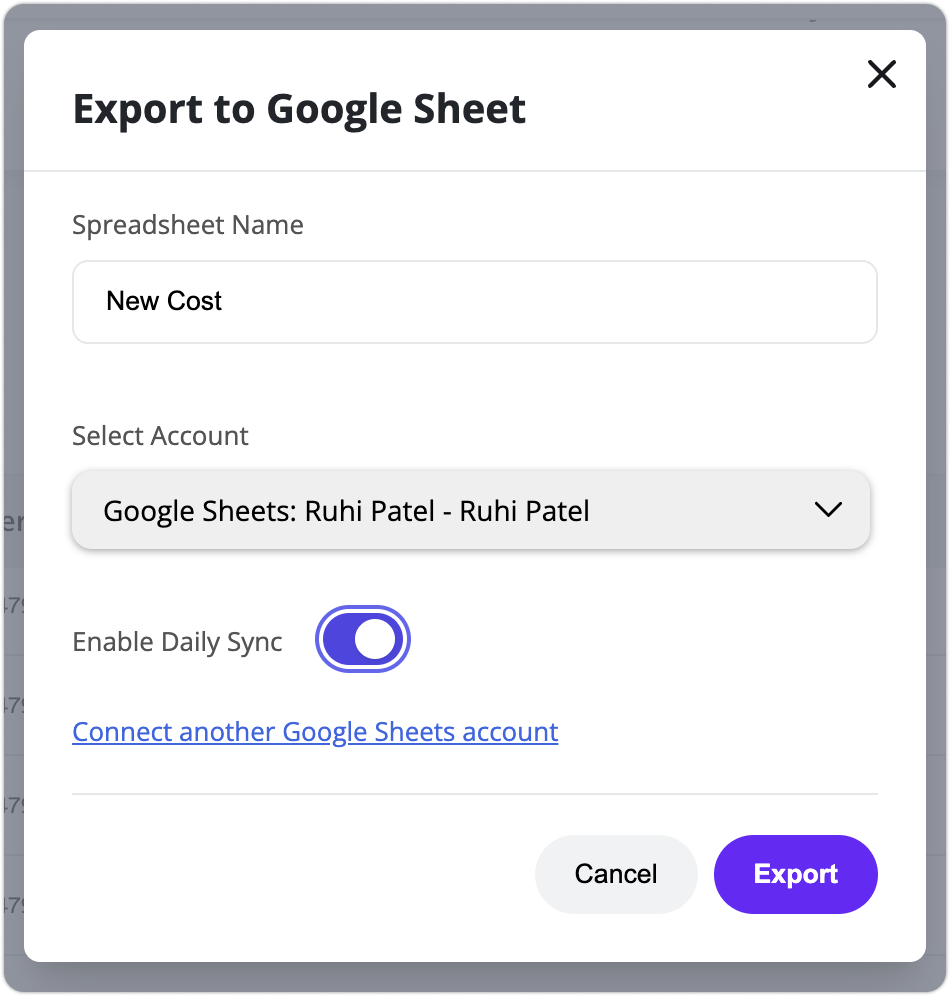
Daily Sync will update your spreadsheets every day with new data from the previous day. This is a more dynamic and efficient way of keeping your raw data sheets up to date without the hassle of having to manually download them multiple times per week.
On the other hand, if you need to look at your data for a given metric on a specific day, and do not want that data uploaded daily, simply keep the “Enable Daily Sync” toggle off and you’ll have a static view that always shows the data as it was when you downloaded it.
See all your team’s Google Sheets and Excel files in the Export List
Your company’s sales data is sensitive information, and we want to make sure that you have all the receipts for actions taken, especially when it comes to exports. That’s why you have access to a full list of what’s been downloaded from your Peel account.
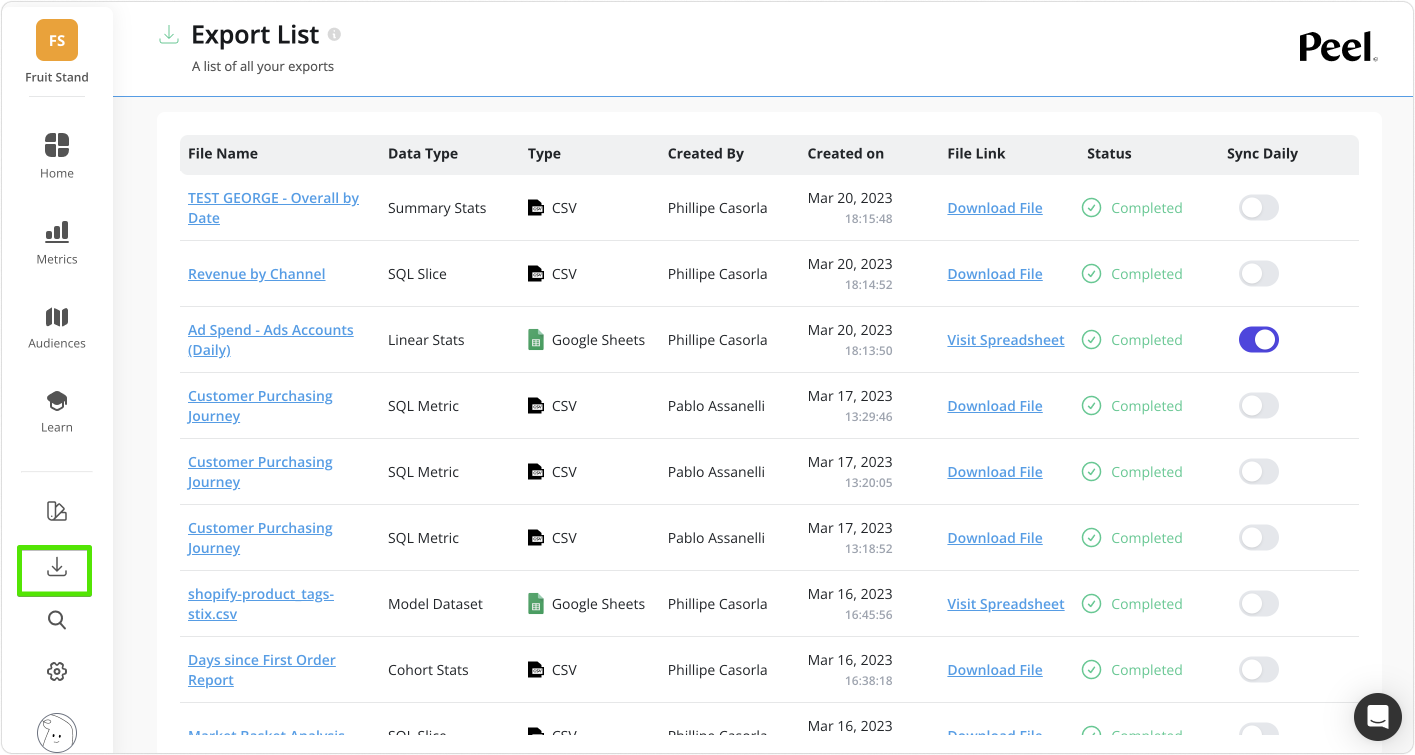
On the main navigation, choose the export icon as shown above and you’ll get this view, complete with:
- file names
- what type of data was downloaded
- the file type
- which of your teammates created the download
- the date and time they were downloaded
- a file link (in case you want to redownload)
- the status for the download
- a toggle for daily sync
Bottom line: Your data is safe, secure, and accounted for with export records that are transparent within your team.
The export list is also a convenient way to revisit specific downloads that may have gotten buried in your computer files, Google Drive, or OneDrive – especially if you’re already in Peel and want to access them without leaving your tab or window.
If you aren’t already on Peel, but you want access to all your Shopify, Amazon and subscription data in Google Sheets and Excel, you can try Peel free for 7 days.







.webp)



.avif)



.png)


.svg)
.svg)